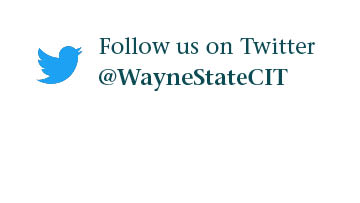How do I make a promotional post in Academica?
Academica allows divisions, departments and campus groups to send promotional
messages to campus users directly within the message stream.
How do Academica promotional posts work?
Once you have access to Academica Promotional Messaging you may create promotional posts on Academica.
You may format a message with photos, special text and links, and choose a targeted audience. Audience options include all users, students, faculty, employees and various other streams. These messages will then appear in the homepage stream of all selected users.
How do I get access to Academica promotional messaging?
You must request Academicoins (see below) to make the option visible and be able to post a promotional message. Promotional posts must comply with Wayne State University's Acceptable Use of Information Technology Resources policy.
Employees have access to this feature and are able to transfer coins to student employees when appropriate. Students cannot request their own coins.
How do I make a promotional post on Academica?
Follow the steps below to create a promotional post on Academica. You must request Academicoins (see below) before you can create a promotional post.
1. Log in to Academica at a.wayne.edu.
2. Click New Post at the top of your message stream.
![]()
3. Choose to create a Promotional post.
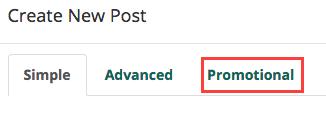
4. Use the drop-down menu to choose your audience(s). Choose as many groups as you want. Users that belong to more than one group will receive the message just once. Each recipient costs one coin. If you do not have enough coins for your message, you will not be able to post. Learn more about coins below.
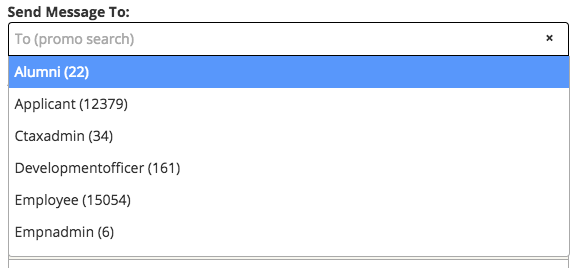
5. If you are the moderator of a stream, you can select for the message to be posted by that stream as opposed to by your personal account. Use the Appear as From menu to choose a stream.
6. Compose your message. You can include a subject line, a picture, links, formatted text, lists and more.
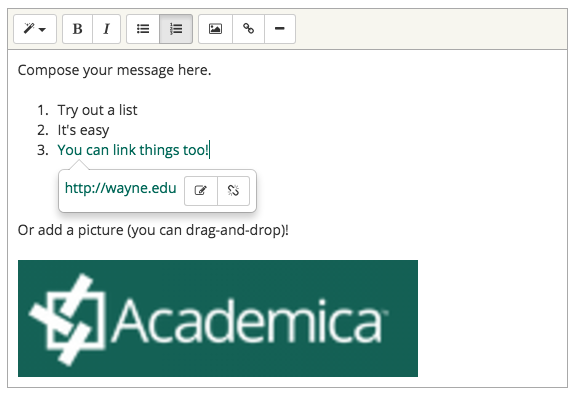
7. When you have completed your message, click Post. Your coins will be deducted from your account. Your selected users will now see your message in their message stream!
![]()
How do I delete a post?
1. Click the menu icon ![]() in the upper-right of your post.
in the upper-right of your post.
2. Choose X Delete from and choose from which streams you want to delete your post.
3. Your message and all comments will be deleted.
What are Academicoins? Do I have to pay for them?
To control the flow of messages and not overwhelm Academica users, APM users pay one coin per message recipient. When you choose your audience, you will see the number of recipients in each audience. The right-hand site of the compose window will show the total number of recipients for that message. The number of recipients is equal to the cost. If you don't have enough coins, you will receive an error message. Coins are distributed for free by Academica moderators. See more below.
How do I get Academicoins?
1. Choose the Coins option in the Settings menu. Here you can see an account of all the coins you've spent, transfer coins to another user, or request coins from Academica administrators.
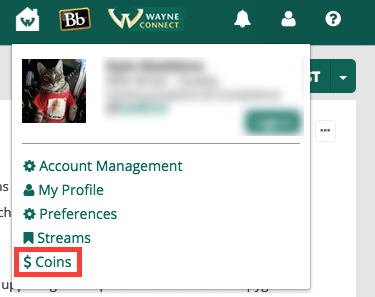
2. Choose the Request tab.
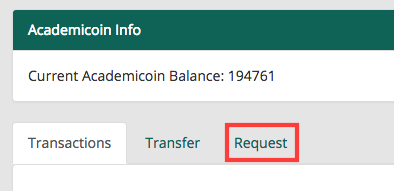
3. Provide the number of coins you need (this is the size of your audience) and an explanation of why you want to post this message. Click Request. Your request will be approved or denied within two business days.
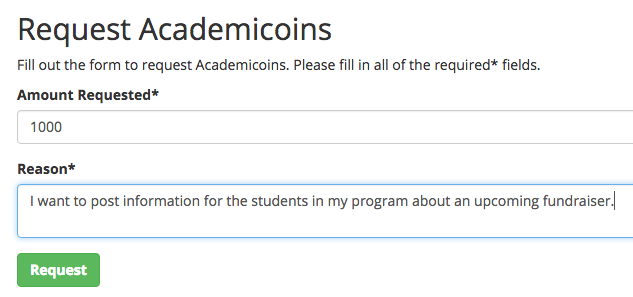
NOTE: Learn more about Academica posts at tech.wayne.edu/kb/administrative-services/academica/923.