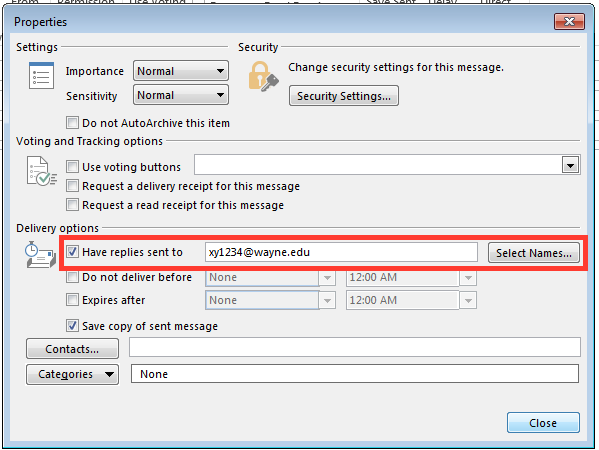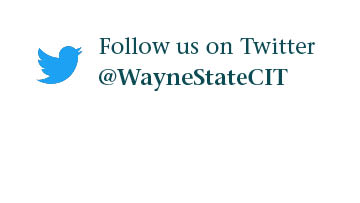How do I set a "reply-to" address for an email?
Users of Outlook for Windows computers have the option to choose a custom reply-to address for an email. Follow the steps below to create a custom reply-to address.
- In the Outlook program on your computer (the desktop version, not web browser), choose to compose a new email.
- Click the Options tab and then choose Direct Replies To.
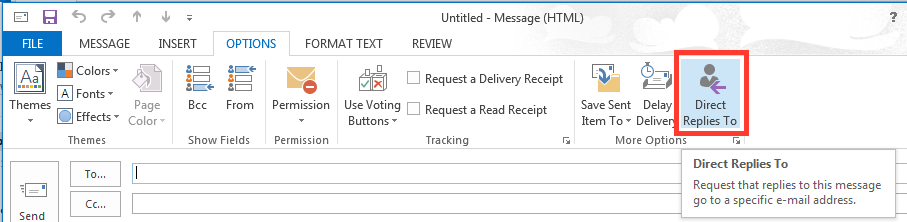
- Check the have replies sent to box and enter an email address or the name of a Wayne State University user to direct replies to that person. You can also choose names from the directory. Then click close and send your email as normal. Replies to that message will be sent to your specified user by default. This does not hide the fact that you sent the email and recipients can still email you manually.