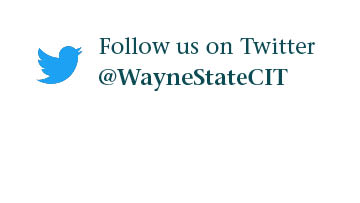How do I set up my Wayne State email on my iPhone, iPad, etc.?
Any iPhone, iPod or iPad with iOS 14 or higher may be synchronized Wayne State email. Multi-factor authentication must be configured first.
NOTE: MFA verification is not required if you are connected to the Wayne State network. If you plan on configuring your WSU email account on your iOS device while on campus, please make sure to disconnect from campus wifi. This will prompt you to complete the MFA authentication and prevent any disruptions to your account when your device is not on the campus network.
Before beginning this process, backup your contacts to iCloud and make sure you are in an area with a strong Wi-Fi connection. Follow the steps below to utilize Microsoft Exchange ActiveSync.
1. Open Settings.
2. Click Mail.
3. Click Accounts.
4. Click Add Account.
5. Click Exchange.
6. Type in your AccessID email and password. Click Next.
7. Choose which application you want to sync your Wayne Account with. Choices include mail, contacts, calendars, reminders, and notes.
8. Click Save.
Note: If you are having trouble with these instructions, change your password and try again.