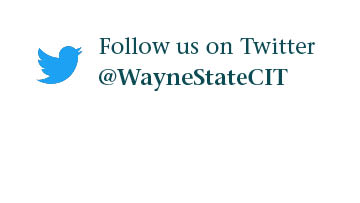How do I mute notifications during a meeting in Teams?
There are several ways that you can mute notifications while you're attending a meeting in Teams:
Enable Do-not Disturb
When you are in a meeting, changing your status to Do-Not-Disturb is one of the fastest ways to disable chat notifications. In doing so, you will still be able to attend meetings and use the chat but will no longer receive notifications for each message or mention.
- Click on your profile picture
- Click on your current status and select Do not disturb.
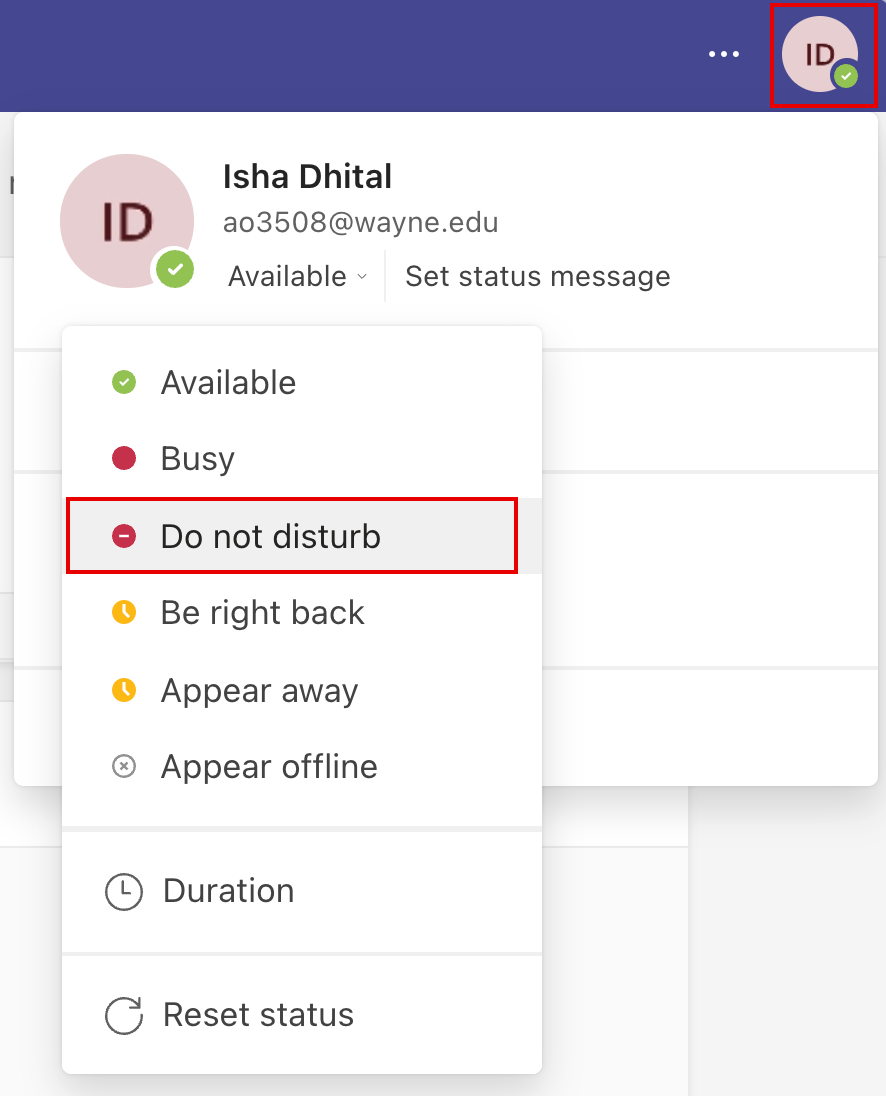
Make sure to reset your status once your meeting is finished.
Turn off notifications during meetings and calls
- Navigate to Settings and more... next to your profile picture, and then choose Settings.
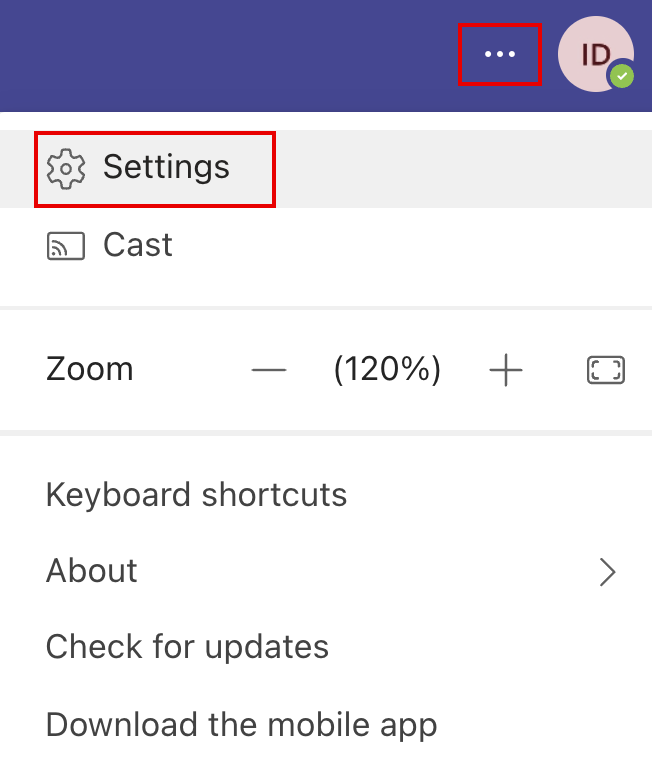
- Select the notification tab, scroll to Meetings and Calls, and select Edit.
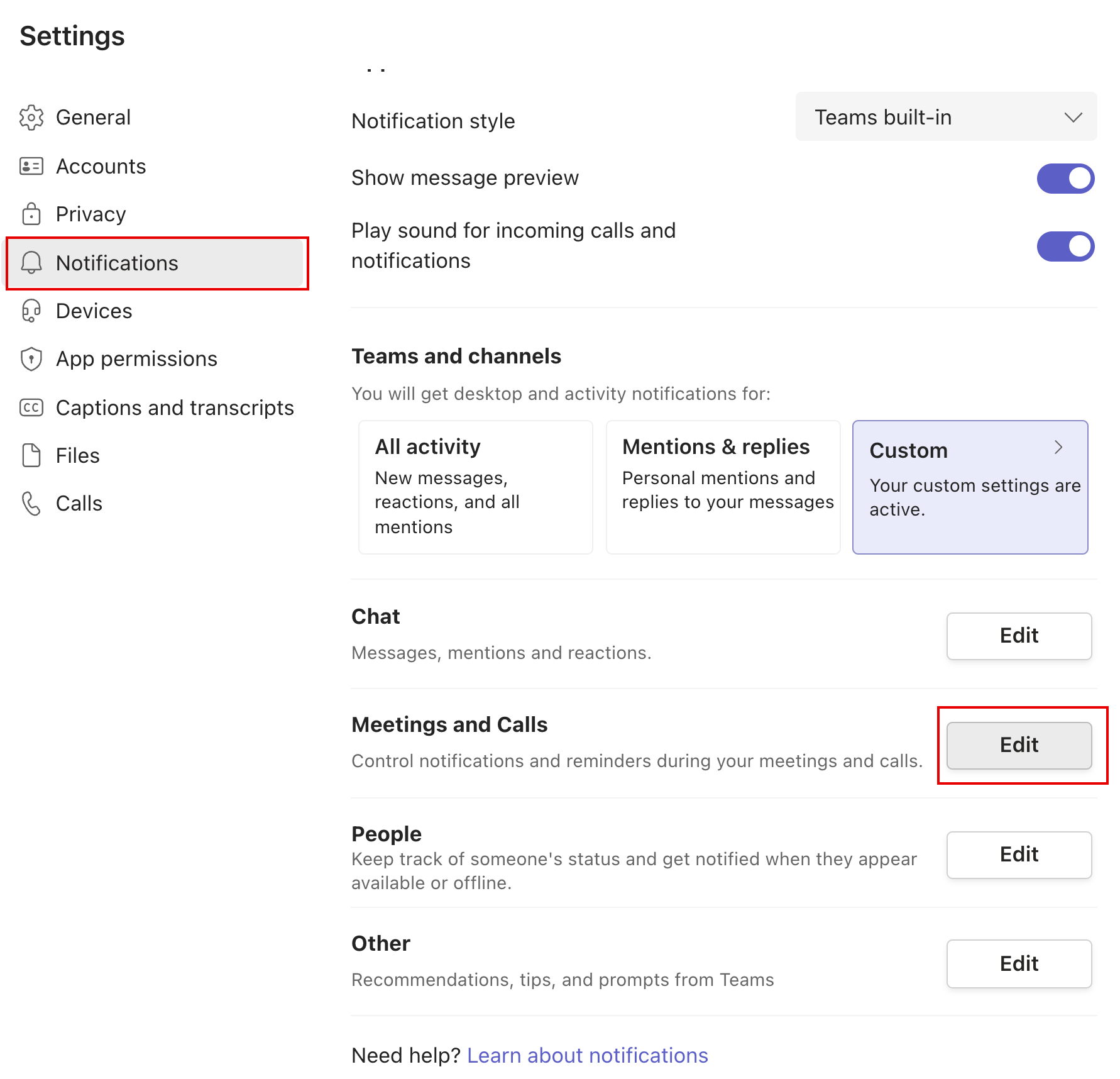
- Turn the toggle on for Mute notifications during meetings and calls.
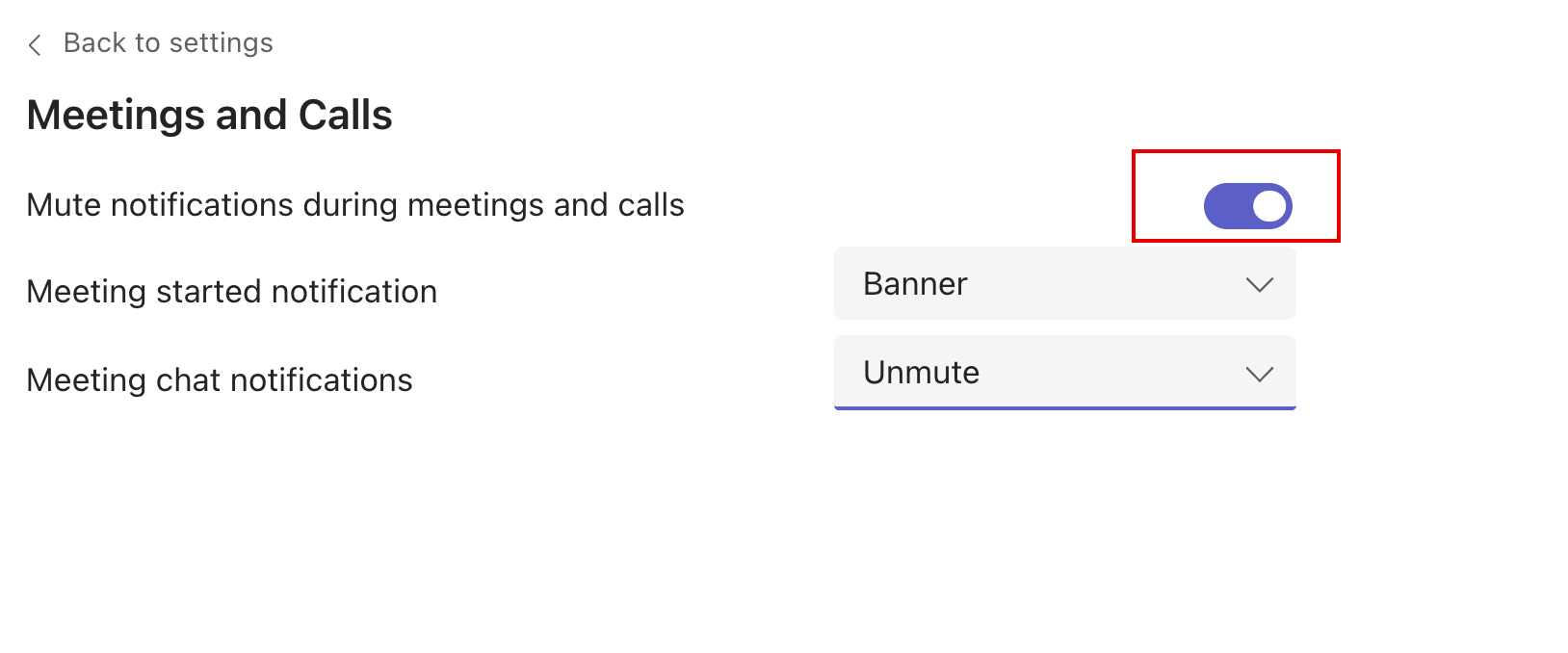
Mute notifications during a meeting
- While on a call or meeting, navigate to More actions... and select Mute notifications
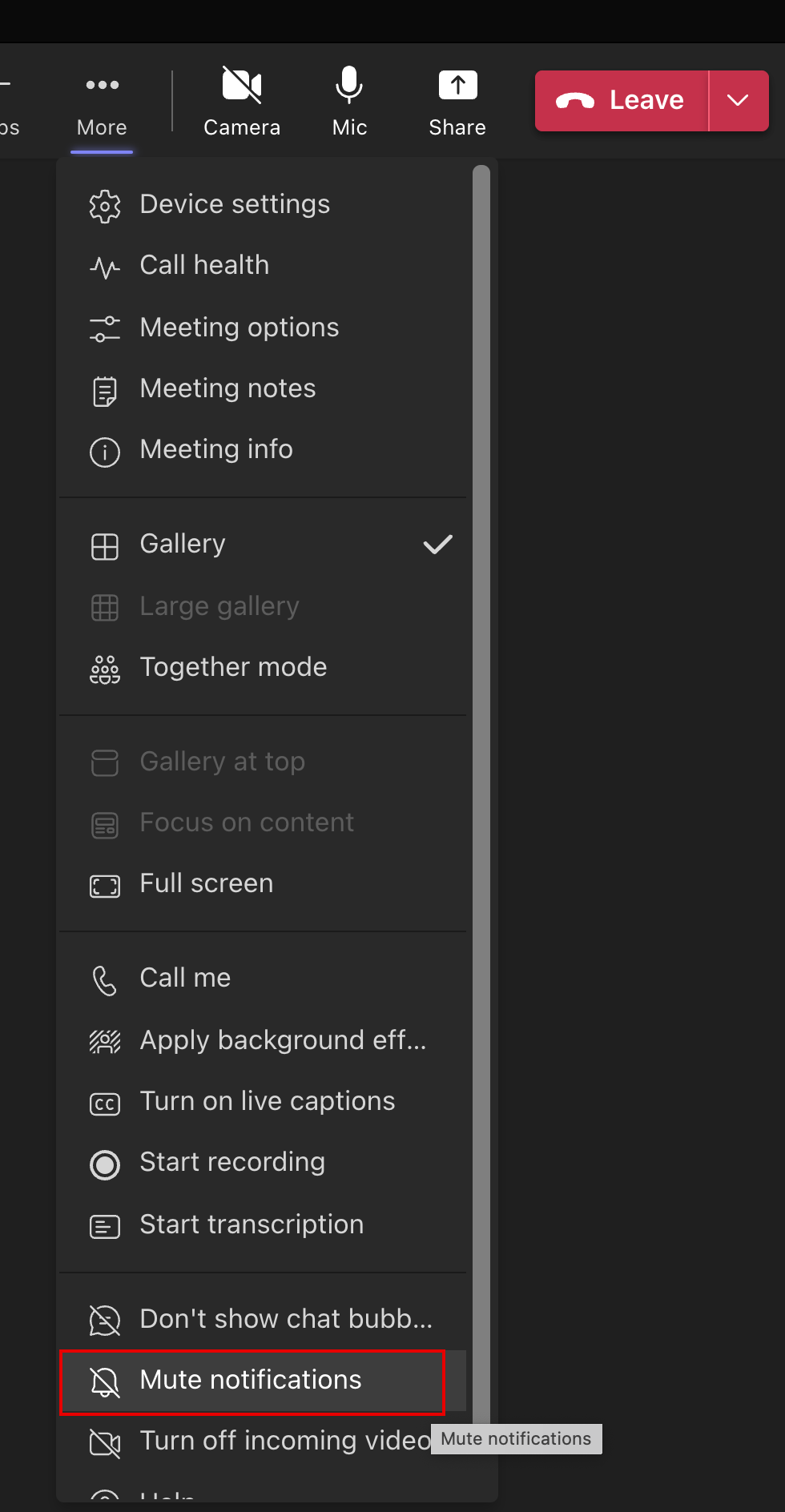
- To turn them back on while in the meeting, navigate back to More actions... and select Allow notifications