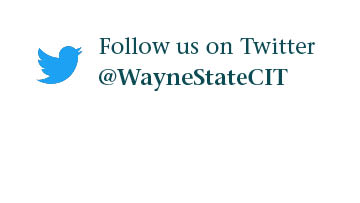What is Microsoft Bookings and how do I use it?
This article offers an overview of Microsoft Bookings, including its features, practical use cases and how to access Bookings.
What is Microsoft Bookings?
Microsoft Bookings is a powerful online scheduling and appointment tool, part of the Microsoft 365 suite, designed to simplify scheduling meetings, appointments, and reservations. Bookings offers a customizable bookings page that serves as the front-facing portal through which clients can schedule appointments or services. It also includes a web-based booking calendar that integrates with end-users' Outlook calendar, allowing their clients to easily schedule an appointment or service at a time that suits them.
Key features
Customizable public-facing booking page
Integrates Outlook calendars (including group calendars), displaying real-time availability and preventing double bookings and other scheduling
Client self-service allows easily book appointments without the need for back-and-forth communication
Automated confirmation and reminder emails
Ability to add multiple users to manage Bookings calendar and assign them various roles
Customizable service offerings, allowing users to list services, complete with descriptions and durations, streamlining the booking process
Customizable notifications
Customizable appointment times and buffer times before and after appointments
Virtual meetings via Microsoft Teams
Integration with Teams and other Microsoft 365 services
Allows users from outside of the organization to book appointments if desired
Use cases
Some practical cases include:
IT support
Counseling appointments
Consultations
Resource management
Reservations
Lab equipment booking
Appointments for faculty office hours
Workshops and other event registrations
Managing appointments with a team/group of people
Departmental office hours scheduling
Employees looking to open up their calendar to internal or external colleagues to display their availability on a certain subject matter
How to access Microsoft Bookings
Open a web browser and navigate to connect.wayne.edu. Log in with your AccessID and password. Alternatively, you can access it through Academica by visiting a.wayne.edu and clicking on the email icon.
Once you're in the WSU Microsoft 365 portal, locate the App Launcher in the top left corner. Click it to open the App menu.
From the App menu, select the Bookings app. Note: if you don't see the Bookings icon on the initial App screen, you may need to click the "Explore all your Apps" link to find it.
Additional info
For support with this or any other Wayne State IT system or service, please contact the C&IT Help Desk at 313-577-4357 or helpdesk@wayne.edu.