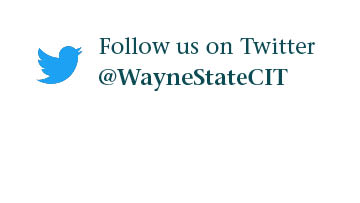How do I search on Academica?
Academica features a powerful search engine that encompasses multiple types of data. Users may search all of Academica core resources simultaneously including streams, posts, users and more. Users may also search
resources specifically by utilizing the search bar dropdown menu -- these specific searches include Academica, Directory, Libraries and Wayne.edu. Follow the steps below to perform a search on Academica.
- To search on Academica, use the Search field in the navigation bar at the top of the page. Use your cursor to click in the box, type the phrase you are searching for and press enter. Search results will include any posts, resources, streams or persons that match your search phrase. Stream posts will appear on the right side of the screen, beginning with the most recent and following in reverse chronological order. Names of streams, links to resources and any persons that match your search criteria will appear on the left side.

- Results in the Academica search engine will include posts within streams as well as any joint comments. Academica will search any and all content available to you, regardless of the original publish date.
- Academica will also find new posts as they are happening. Any new posts that match your search criteria will instantly appear in real-time at the top of the page. This feature can be used to monitor specific topics that are of interest.
- The search function is also a powerful method to find quick links to resources when they cannot be found in menus. Even more, if you are unsure of the specific name of a resource, Academica will match resources by alternate names to ensure you find exactly what you're looking for.
- The Academica search engine is also an easy way to find staff, faculty, students, applicants and well as retirees so you can subscribe to follow any posts they make.
- To create a specific search, use your cursor to click on the Arrow on the right side of the Search field within the top navigation bar, choose the specific resource you wish to search, type your search phrase and press enter.
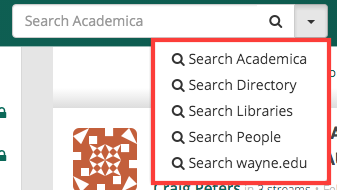
NOTE: Some content is time sensitive, please be mindful of original publish dates when utilizing large searches.