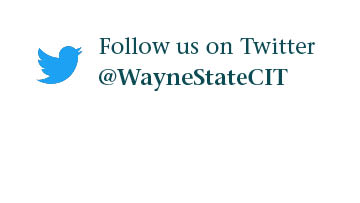How do I create an Academica stream?
Follow the steps below to create a new stream in Academica.
1. Click the Settings icon at the top right corner of the Academica homepage and then click Streams.
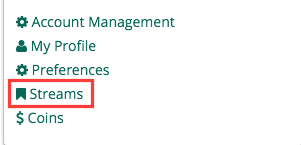
2. This will take you to a page where you can manage your stream Subscriptions. You will see four horizontal tabs beneath your name: Subscriptions, Authorships, Moderations and Create. Click the Create tab.
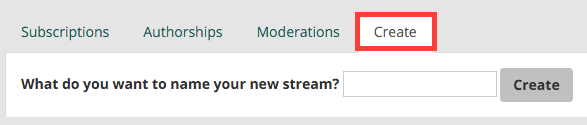
3. This will take you to an application where you can name the new stream. Do this and then click Create.
4. Customize the new stream under three tabs: Stream Information, Stream Permissions and finally Review & Create the stream.
- The Stream Information tab allows you to customize the stream name and URL. Here you can also add a short description and some keywords to help other users find your stream. The description will show up in various places like the all-streams list.
- The Stream Permissions tab allows you to manage specific settings including whether the stream should be public or private, whether members can invite other users to join, who can post on the stream and more.
- After you make all your changes, you can review your information and permission settings before finally creating the stream. To create the stream, verify all settings are correct and click Create This Stream! Your stream is now created and you will be taken to the stream page. From here, you can write your first Post.
NOTE: Be sure to check out the Stream Overview for more detailed information and to gain a better understanding of terms used in this article.